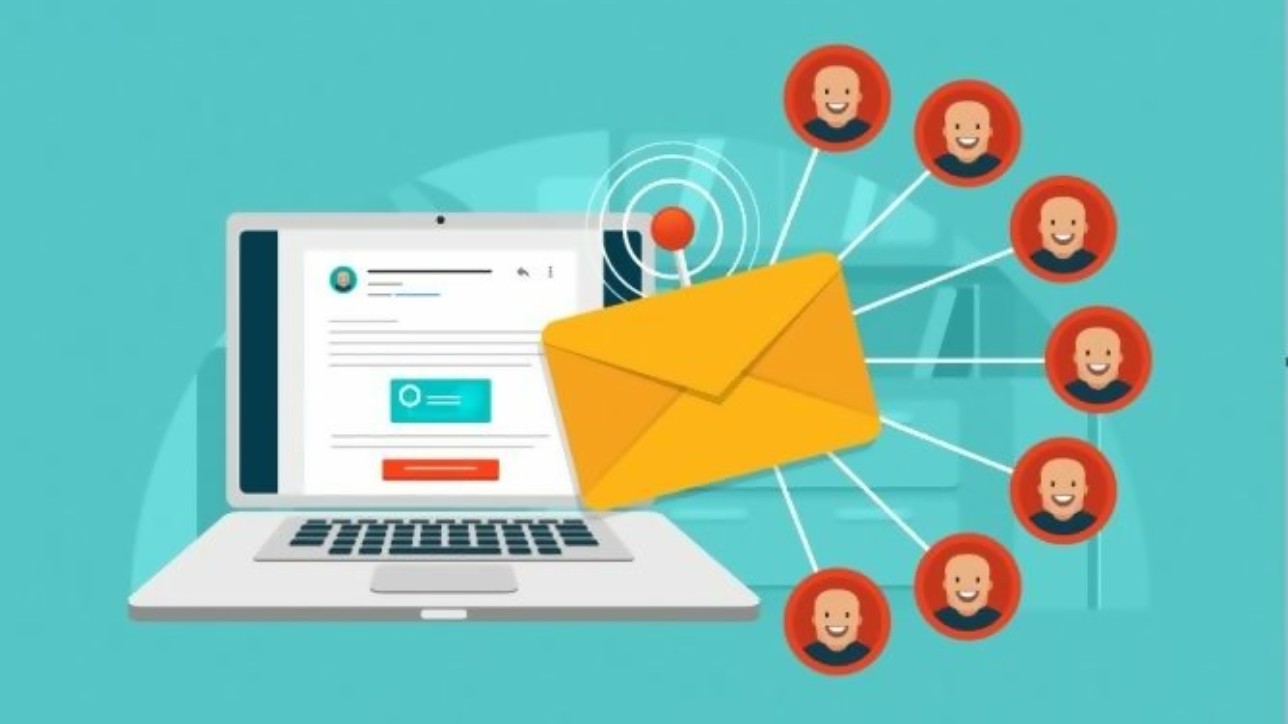Fellow technologists, we wanted to put together a simple and easy way to show you how Zoho One can help you to market your business by leveraging the Email and SMS functionality in Zoho One.
Lead email and SMS setup and usage
With Zoho CRM you have the ability to send the following:
- Single emails to individual leads, contacts, accounts or successful deals
- This can be done by an administrator or by an individual agent
- The ease of Zoho allows your administrator to set up templates to be used
- You can set them up under each module
- Lead
- Contact
- Account
- Deal
- Each one can have different criteria
- Example, you can have a promotional email that can be used in the Lead Module, and then have the same one setup in the Contact module. The template in the contact module you may want to include a different phone number or a price for the prospect.
- Bulk emails to individual leads, contacts, accounts or successful deals and upgrades or promotions
- SMS texting
- Multiple texts at one time by using one of the following services with Zoho CRM
- These are the two most recommended SMS services by Zoho as they are easy to use as well as less expensive than most.
- SMS Magic
- Twilio
- Pricing will vary on your volume as well as features with these vendors.
- These are the two most recommended SMS services by Zoho as they are easy to use as well as less expensive than most.
- Multiple texts at one time by using one of the following services with Zoho CRM
- You can set them up under each module
With Zoho CRM you can incorporate all these marketing tools so that they can update and communicate with each other for better data integrity. It also will help you to pinpoint your marketing efforts as well as stay compliant with all laws and federal regulations.
With single emails the process if very straightforward, all you have to do is to select the Lead by using the search function in Zoho.
![]()
Click on the magnifying glass, then type in the phone (this is usually the most unique search qualifier), this will bring the lead into the layout form you have open.
Click on the “Send Email” button as shown below:
![]()
Then Click on the “Choose Template” link
Select the template that you have made (please contact us for a tutorial on how to create templates in Zoho).
During this setup for an individual Zoho One email, your email signature will be added once you send the email.
Bulk email/SMS Setup

The process and setup for sending bulk emails and/or is more complex and more strategic. Both processes use a feature in the lead module called filtering. You can save your pre-defined selection criteria for ease of use. It is always a good common practice to use filtering when trying to target market. A great example of target marketing is you could look at all of your generated leads and their respective sales to see the states that have higher conversion rates from a Lead to a contact or deal. You will than build a filter to select this slice of leads to send your bulk email to.
How to create a filter:
- Go to the LEAD Module
- Click on “Filter Leads By”
- Select “Email”
- Then “Is Not Empty”
- This will select all records with an email address
- Click “Apply Filter”
- This will then select the criteria for you to send bulk emails using the templates you created earlier
- Then you will be asked to save the filter. You can use this for future emails and sms texts.
- Then “Is Not Empty”
There limitations to using the bulk feature outside of the Campaign Module:
- You can only send a total of 1,000 emails per day
- You can only send a maximum of 500 at a time
- SMS: You can only send a total of 500 SMS per day
- SMS: You can only send a total of 50 at a time
A few additional bits of information to help you with this process are as follows:
- Each time that you send an email or SMS, Zoho One will leave an automatic note in the history record
- You can also use the workflow section of Zoho One to have additional email/SMS messages sent by setting up a specific criteria
Thank you for looking into this process and please be aware of our other 2 parts in this series. Don’t forget to sign-up for email notifications to have an alert sent to you when the new parts are available to you so that you do not miss out on this valuable information.